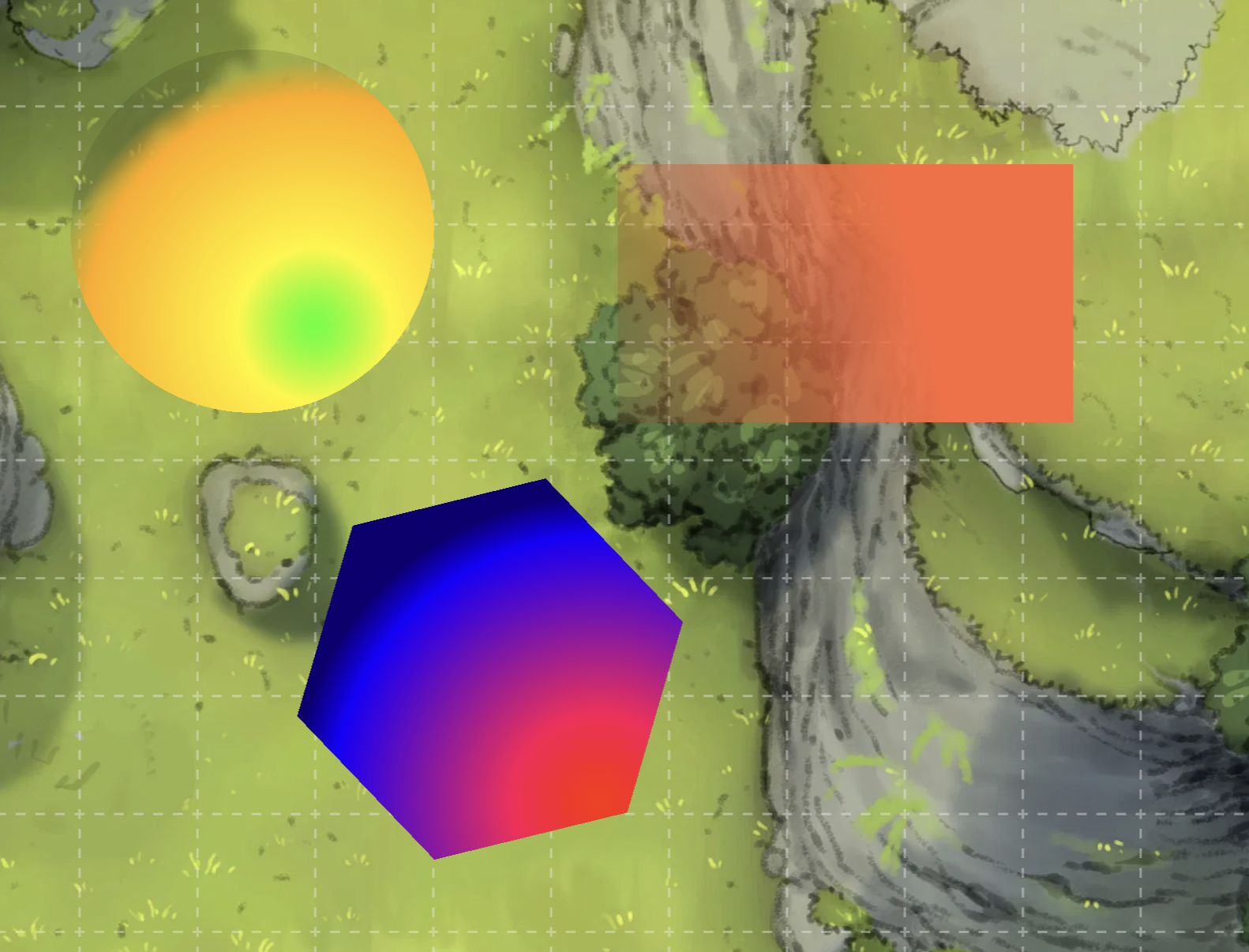

Gradient Paint Bucket
desain
Gradient Paint Bucket
A tool in the drawing category that adds gradients and patterns to drawings.
Features
- 🎨 Draw linear and radial gradients on shapes
- 🏁 Add patterns like checkerboard, stripes, and more
- 🕹️ Easily adjust gradients and patterns with control points
How to use
Setting a Gradient
With the drawing tool selected, click on the Gradient Paint Bucket icon in the top row:
![]()
Set your gradient parameters using the control window:
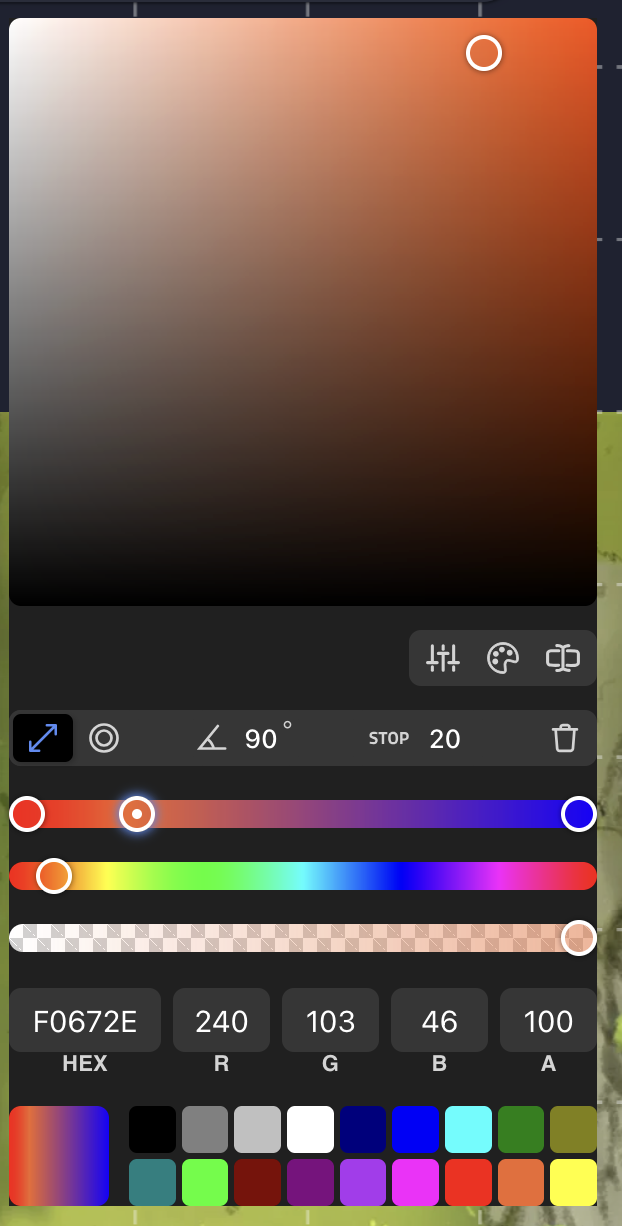
- Toggle between linear and radial gradients above the color controls
- The top color row is a preview of your gradient
- In the preview, click on a gradient stop to change its color, or drag it to reposition
- Delete stops by clicking them then clicking the trash icon
- The next row is a hue slider
- The bottom row is a transparency slider
Setting a Pattern
Click the pattern sidebar button to open the pattern sidebar:
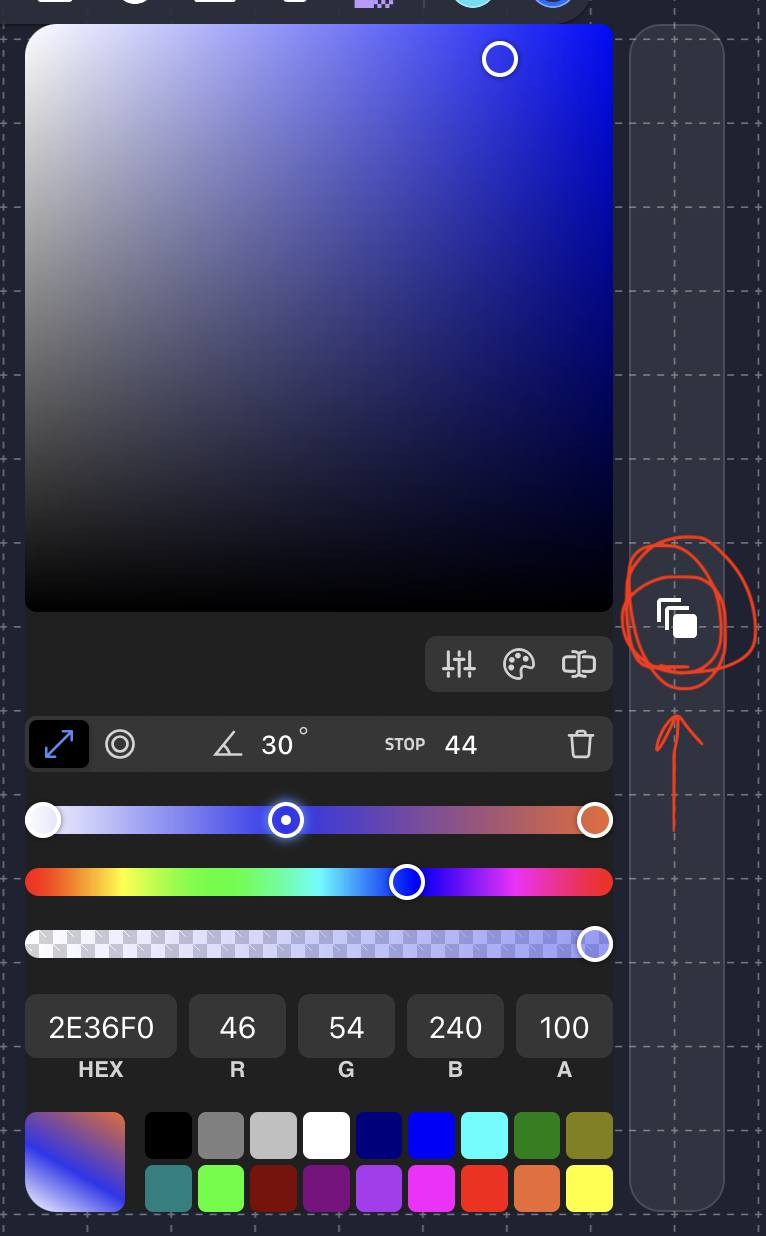
There you can select a pattern to apply instead of a gradient. Only the first and last colors configured in a gradient will be used for the pattern.
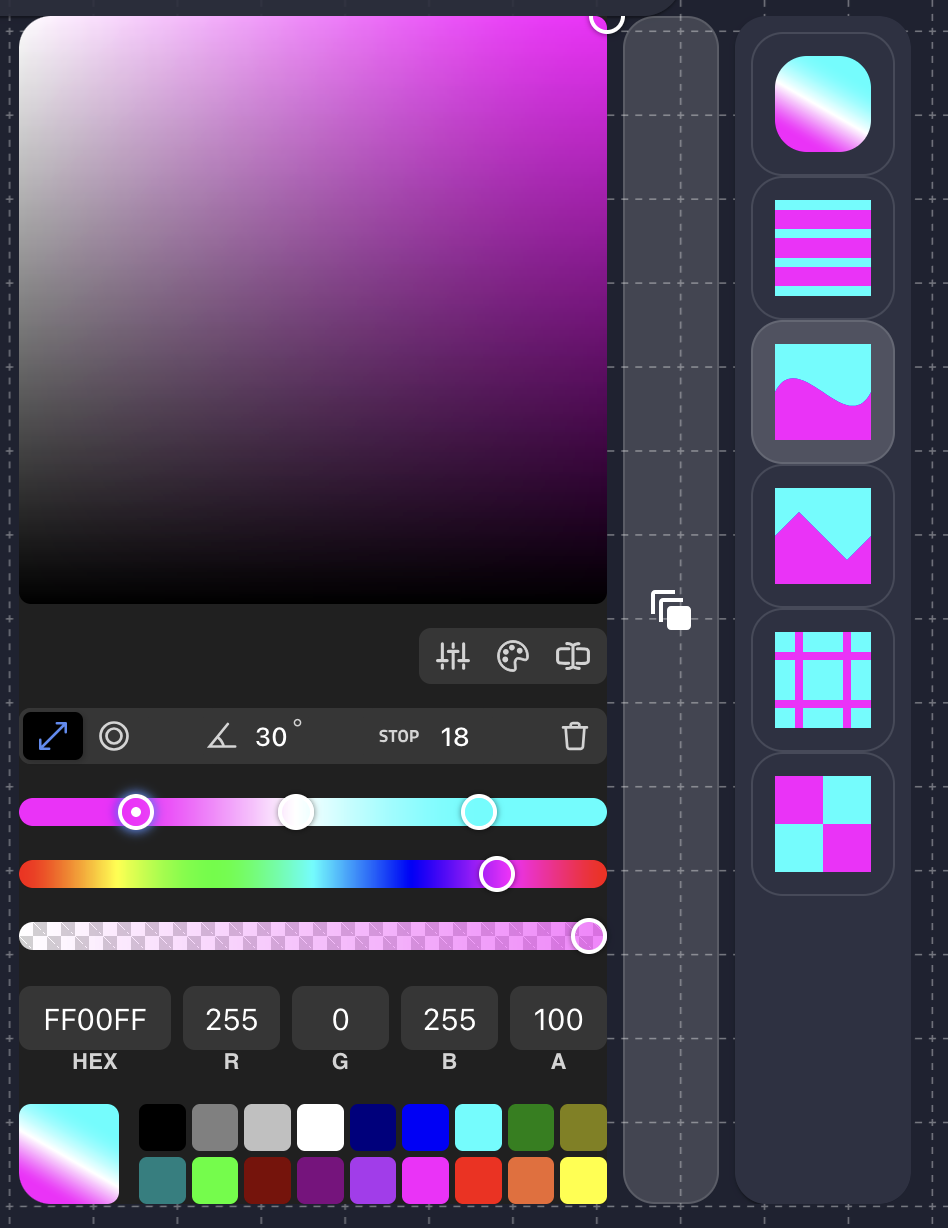
Applying to Shapes
With the tool selected, click a shape to apply the gradient:
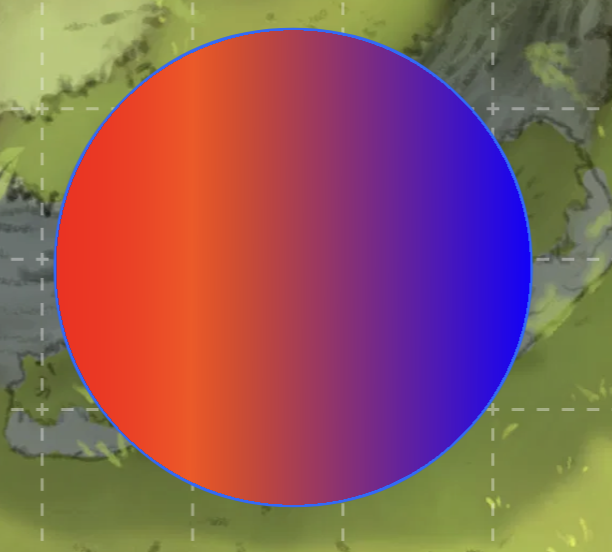
While the tool is selected, you will see control points on the shapes that have gradients. You can move these to adjust the gradient.
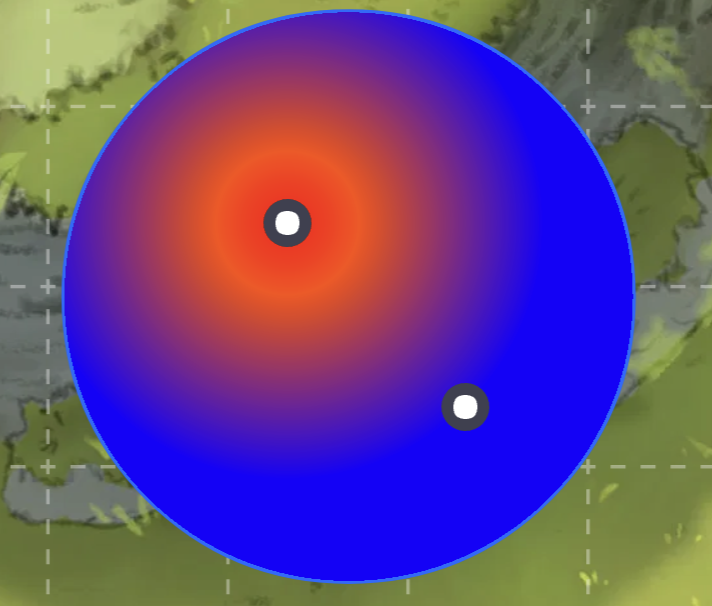
Double-click or shift-click a shape to remove its gradient.
Support
If you need support for this extension you can message me in the Owlbear Rodeo Discord @Nick or open an issue on GitHub.