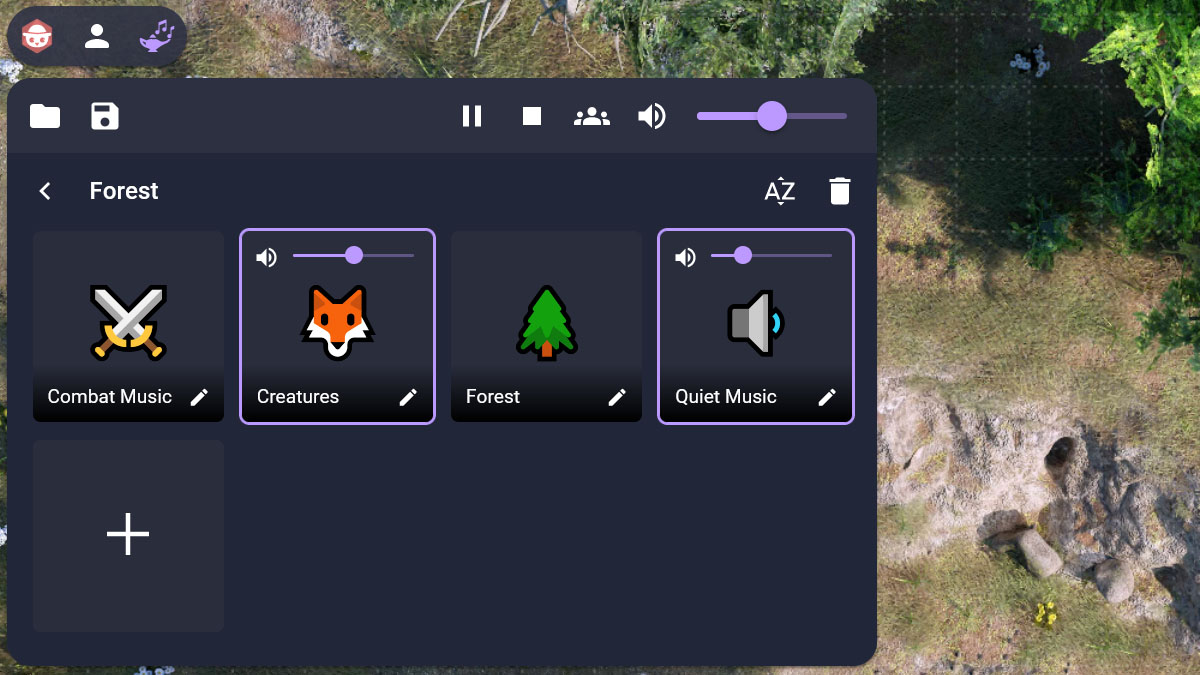

DJinni Music Player
Keegan
DJinni Music Player
Mix sound effects and music with looping, fading, and more to provide an immersive experience!
How it Works
The DJinni Music Player allows the GM to curate YouTube links and play them for their players. You can mix music, monster noises, weather sounds, swords clashing, etc. Anything you find on YouTube can be added to DJinni.
Clicking the icon at the top of the page will open the DJinni Music Player.
Header

At the top is the header, with icons to open and save .djinni files. Whenever you load up Owlbear Rodeo, you will need to open your .djinni file. They are too big to store within Owlbear Rodeo as part of the extension.
There is a button that toggles between ![]() and
and ![]() . This means that you are either playing these sounds to all of your player's browsers and yours, or just locally to your own. This toggle can be useful if you'd like to share your audio through a service like Zoom or Discord.
. This means that you are either playing these sounds to all of your player's browsers and yours, or just locally to your own. This toggle can be useful if you'd like to share your audio through a service like Zoom or Discord.
There is a volume slider along with a mute toggle. This is only local to your browser, and each player will have their own volume controls on their browser.

Once you play any stream(s), a pause and stop icon will appear in the header. Clicking the pause icon will pause all streams and turn into a play icon, which allows you to resume them. Clicking the stop icon will end all streams immediately without fading out.
Folders
By default, a few preloaded folders will open with names that describe their scenes. Open a folder by double-clicking on it.
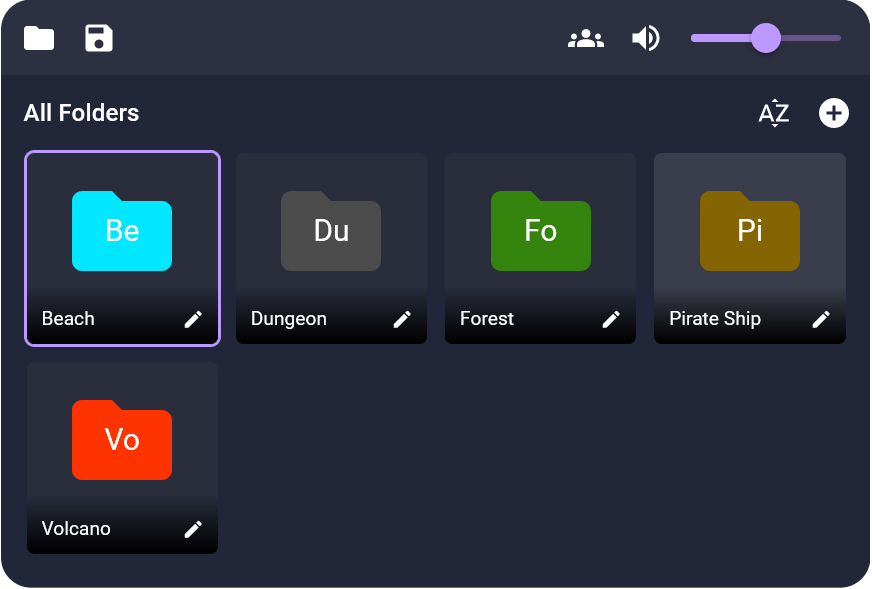
You can add a new folder by clicking the ![]() on this page. You can name a folder and assign it a color. Clicking the
on this page. You can name a folder and assign it a color. Clicking the ![]() on a folder will open a similar dialog, where you can rename a folder and reassign its color.
on a folder will open a similar dialog, where you can rename a folder and reassign its color.
Delete a folder by pressing the delete key while a folder is highlighted, or clicking the ![]() after opening the folder.
after opening the folder.
Playing Streams
Within each folder are the playable streams. To play a stream, click on it once. Clicking on it again will stop it.
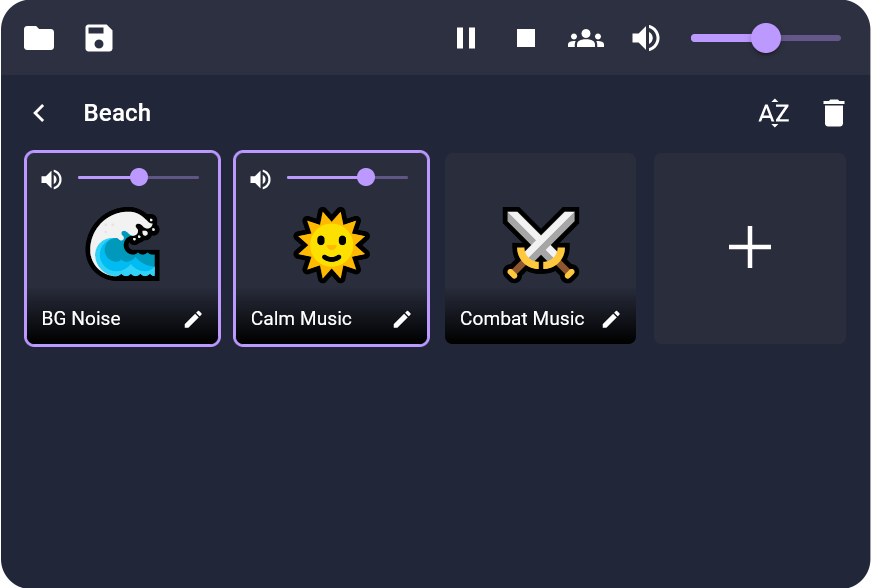
You can play streams from any folder. Folders with streams playing will show an animated icon on their folder. If you have the streams paused, folders with streams playing will show a paused icon over them to remind you.
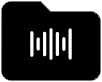
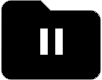
Edit Streams
To edit a stream, click its ![]() icon. Here you can change many things about the stream, like its icon, name, volume levels, etc.
icon. Here you can change many things about the stream, like its icon, name, volume levels, etc.
Each stream has a fade-out option. When you click on the stream to end it, it will either end instantly or you can choose to have it fade out from 1-10 seconds.
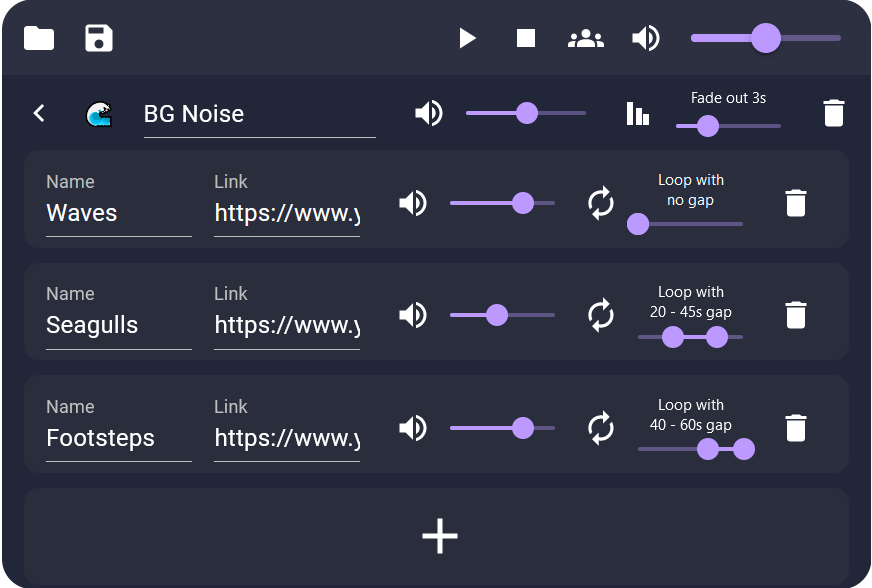
From this page, you can also add, edit, and delete links.
For example, this stream has a few different sound effect links: waves, seagulls, and footsteps on sand. DJinni mixes these together to provide a "beach" ambience. Each stream has a volume level, and each link has a volume level (relative to the other links within that stream).
You can see that the waves are playing on a constant loop, but the seagulls and footsteps will loop with a slightly randomized delay in between each. This sounds more organic and won't just be the same repeating noises over and over.
Player View
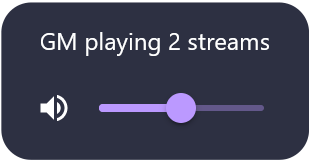
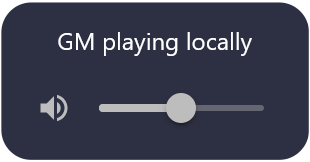
A player can control their own local volume and mute options, as well as see how many streams the GM is playing at a time. It will also tell them if the GM is playing their sound locally, so they can know whether or not to expect sound to come out of Owlbear Rodeo.
Troubleshooting
If you are having trouble hearing the streams, please be sure you are either using Firefox or Safari on a desktop computer, or follow the instructions here to allow autoplay on Google Chrome or Microsoft Edge.
There is currently no way to autoplay streams on mobile browsers due to policies enacted from by Apple (iOS) and Google (Android). You can still use DJinni as a control-center on mobile devices, but you won't hear any audio.
Support
If you want to support me financially, you can buy me a coffee!
Feel free to email me at [email protected] with any questions about the extension and I will try to answer them!
Copyright (C) 2023 Keegan Bergman