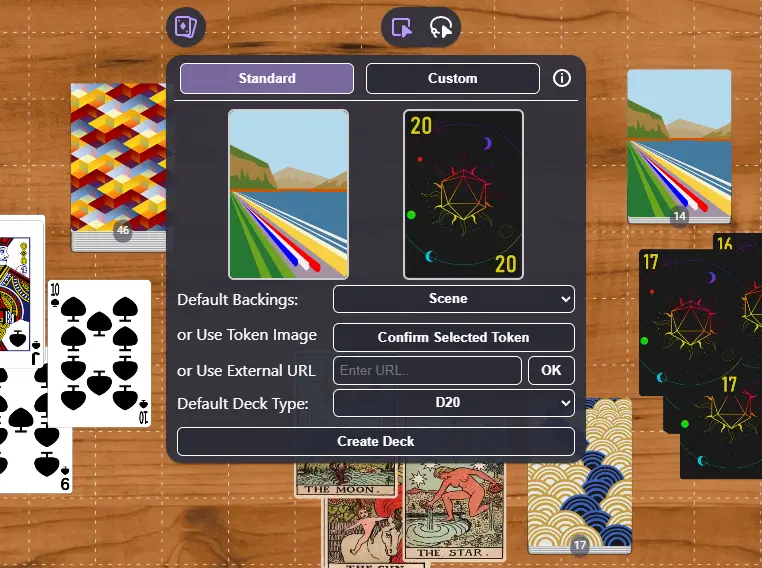

Decked!
Battle-System
Decked!
Customizable an entire deck of cards, or get started quickly with one of the pre-made ones readily available. Decked! offers some light automation to make for managing cards easier.
Table of Contents
Decked: Quick Start
If you're in a hurry to get started, no fear. On the Standard page, choose a Default Deck Type and then click 'Create Deck'. This will assemble all the cards and send you on your way.
Just be sure to Shuffle! (Right-Click the Deck and select Shuffle). All Decks are created with cards in order.
Decked! UI Overview
1. Standard Panel
The standard panel houses all the tools needed to assemble a preset deck and get started. The UI is setup as follows;
- Back & Front Image Preview: This will show you what your created cards will have for Back Art. Note: While allowing a preview of what's to be, this also serves as an easy indicator if your supplies image/URL will actually load or not when using outside URLs.
- Default Backings: These are all public domain card art that you can use for your cards.
- Use Token Image: If you have a token selected, clicking the 'Confirm Selected Token' will use the image/art attached to it for the Back Image.
- Use External URL: If you enter a URL, clicking 'OK' will use the supplied url as the Back Image for your cards.
- Default Deck Type: There are four default decks available for quick population. Base52 (Your Standard Deck of Cards), Tarot Major (All of the major Tarot arcana), Tarot Minor (All of the minor Tarot arcana) and D20 (Cards numbered 1-20).
- Create Deck: This will create a deck based on the options you have chosen.
Creating a deck can take some time (a few seconds), depending on how large it is, as Decked! does a bit of measuring on the images to make sure subsequent card use is fast and snappy. The Create Deck option will be greyed out during this time.

2. Custom Panel
The custom panel gives you full control, allowing you to build a deck card by card. The UI is setup as follows;
- Default Backs & Default Fronts: Similar to the Standard Panel, this let's you choose a Back or Front image from the supplied defaults.
- Token Back & Token Front: Similar again, this let's you choose the image for the Back or Front based on the selected token.
- External Back & External Front: This let's you choose an image for the Back or Front based on the supplied URL.
- Card Value: This is the 'name' for the Card, which allows for easier identification in the Deck Manager.
After setting those values, you can click 'Add to Deck' to add the card to the Deck Manager.

The Deck Manager shows you the name of the card added, and also let's you 'Create' the individual card (if you need just one, right now) or 'Remove' the card from the deck.
Once you are done creating your deck, you have the following options;
- Create: This will create the deck you have designed in the Deck Manager. Again, this may take some time depending on the amount of cards. (A few seconds.)
- Clear: This will remove all cards from the Deck Manager allowing you to start fresh.
- Import: This will allow you to import a Decked! JSON Text file, restoring your old progress on a deck or loading in a deck someone gave you.
- Export: This will export the deck in the Deck Manager to a Decked! JSON Text file. Useful for saving your progress, or sharing your creation. Note: The Deck Manager is NOT saved between sessions, or even refreshes. If you want to save your data, use the Export function.
3. Card/Deck Functions
Along with customizing cards, Decked! comes with some light functionality on the context menu.
For Decks you can;
- Cut the Deck: This will split the deck into two equal decks.
- Shuffle Cards: All decks create cards in order. Shuffle as needed.
- Draw Card: This will draw a card from the top of the deck.

For Cards, you can;
- Flip a Card: You can flip a card. Flip the card.
- Group Cards: If you have more than one card selected, you can group them together to form a deck.

There is also some basic functionality in the form of just moving cards around. If you move a CARD on top of a DECK, it will put the card on top of the deck. (So when you draw a card, you will get that card again.) If you move a DECK on top of a CARD, it will put the card on the bottom of the deck. (You will not get that card until it's the last one.) If you move a DECK on top of a DECK, it will combine those decks.
Note: If you move a CARD on top of a CARD, absolutely nothing will happen That's what the Group Cards button is for.
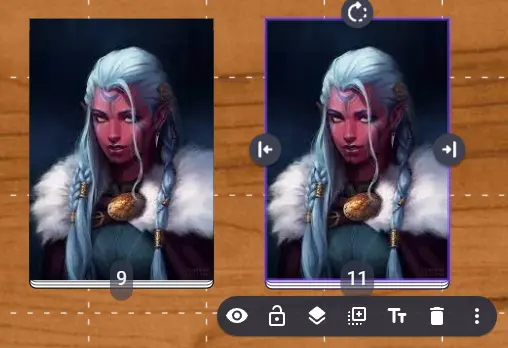
Other
Things of note, or odd quirks.
- The 'mechanics' of Decked! is run by the unknown dealer (Someone has to do the card logic!) This is assigned to a random person in the room, and updated if/when someone comes and goes.
- Try to use square/rectangular images for cards. Circular images or images with lots of transparency are just going to look goofy, and I'm not going to do a thing about it.
Support
If you have questions, please join the Owlbear Rodeo Discord.
Or you can reach out to me at [email protected]. You can also support these projects at the Battle-System Patreon.