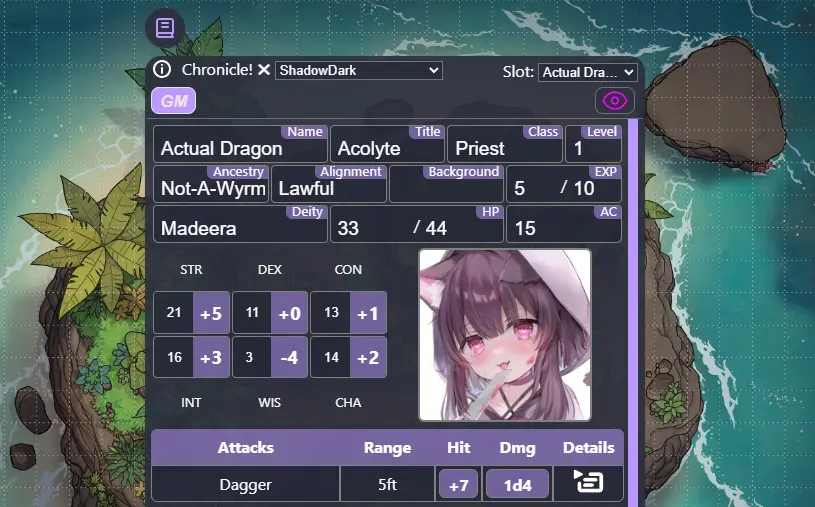

Chronicle!
Battle-System
Chronicle!
A character sheet manager for a growing list of games. Chronicle! focuses a little less on automation per specific system to leave room for homebrew, giving you the freedom to make up whatever you want for your group quickly and efficiently.
Table of Contents
Chronicle! UI Overview
1. Main Window
 The main window for Chronicle! is fairly simple, and stays static no matter what game system you are playing.
The main window for Chronicle! is fairly simple, and stays static no matter what game system you are playing.
- News Button - The circle/exclamation at the top left. This will open up the 'Whats New' window so that you can see latest updates, as well as access the Settings.
- Game Selector - You can select the current game system you are using for your room. This setting is saved to your room's metadata, so whenever you come back it will be on that game.
- Character Slot - You have four slots to choose from for characters (currently). By default, all data is saved to your device's LocalData. (Note: If you are looking for longer term storage, or to access your saves between different devices - subscribe to the Battle-System Patreon.)
- Player Buttons - A button is created for each person in the room, and clicking on that button will show their character sheet. Unless you are the GM, you can only interact with your own sheet.

- Vision Button - The purple eyeball is a vision toggle for your sheet. If you want your information to remain hidden, click the eye to close it. This will hide the information on the sheet from your party - except for the GM.
Below this is the character sheet for the Game System itself. Each system will be setup a 'little' differently, as the goal here is to find the best use of space.
2. News Window
The News Window is their to alert you of any updates or changes that have occurred recently. In general, whenever an update is made that might effect how your game is played, it is catalogued here.
In the bottom left also exists the Settings Button, a link to the OBR Discord and a link to the Battle-System Patreon.
On the bottom right is the Close button.

3. Settings Window
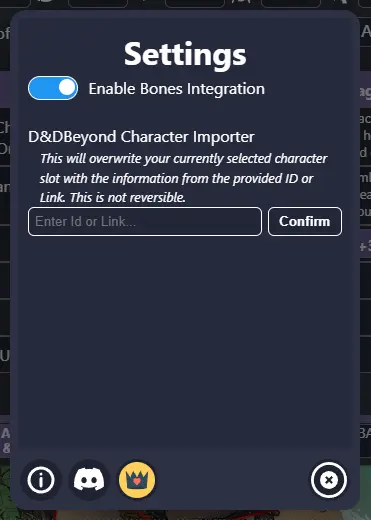 The Settings Window houses all configurable settings for Chronicle. This is kept in a separate area to keep the character sheet's relatively clean.
As of this writing, the two available settings are..
The Settings Window houses all configurable settings for Chronicle. This is kept in a separate area to keep the character sheet's relatively clean.
As of this writing, the two available settings are..
- Bones! Integration Toggle - Normally, rolls made in Chronicle will be sent to you via text notification in OBR. If you have Bones! enabled in your room, this setting will send all rolls through Bones!.
- D&DB Importer - If you are a Battle-System subscriber, you can put your D&DB character ID or character profile URL here and it will convert the data to your currently selected character slot.
4. Sub Window
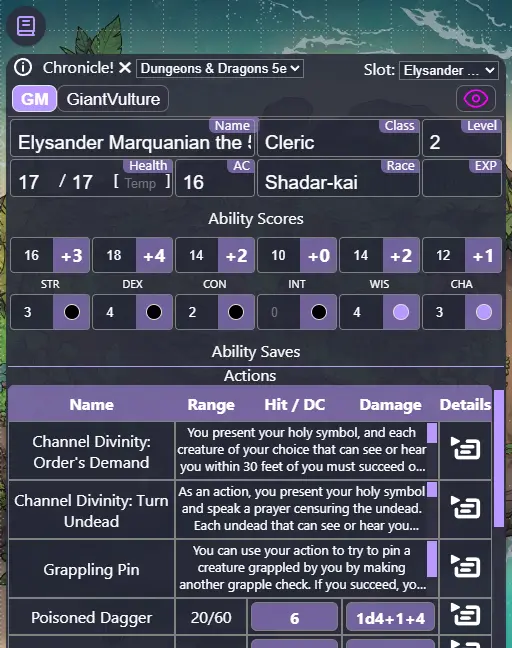 The Sub Window houses all things requiring a larger degree of complexity. Whether it's Actions, Attacks, Spells, Feats or Gear - these are all configured in a Sub Window.
It has three buttons on the bottom-left;
The Sub Window houses all things requiring a larger degree of complexity. Whether it's Actions, Attacks, Spells, Feats or Gear - these are all configured in a Sub Window.
It has three buttons on the bottom-left;
- Save Changes - Nothing will be saved to the character sheet unless your changes are saved.
- Hide Information/View Art - If you want to see the background art behind the text, click this toggle.
- Delete Item - This will remove the item from the character sheet.
You can access the Sub Window anytime you click 'Add <Action/Feat/Spell/Item>', which will open up a 'New Object' dialogue. Or whenever you click on the Details buttons for an existing object.
There are three basic types;
- Action - These are Actions, Spells, Attacks, etc. They all share the same general categories so that you can customize items however you would like.
- Items - This will be your Equipment, Items, Potions, etc.
- Feats - Class, Species, Ancestry, Regular - any kind of Feat that would apply to your character.
Dice formulas (ie; 1d4) that are in an items description will be changed to clickable Dice Rolling buttons. Note: for game systems that use it, the 'primary attribute' for an action will be added to it's damage formula on the main character sheet.
5. Auto-Save
Your data will be auto-saved roughly 5 seconds after you are done making any changes. Your player name will turn 'red' on the Player Button to let you know that changes have been made, and the Save is still pending. Once it turns back from red, the save is complete.
Support
If you have questions, please join the Owlbear Rodeo Discord.
Or you can reach out to me at [email protected]. You can also support these projects at the Battle-System Patreon.