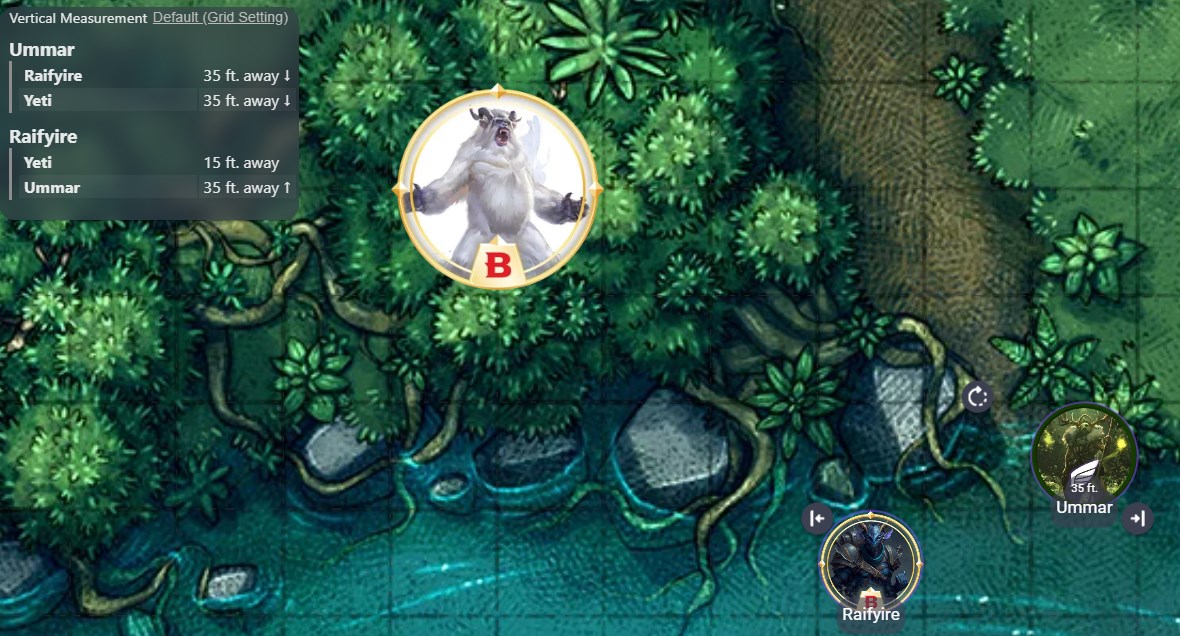
Character Distances
Croebh
Character Distances
Allows you to quickly view the distances to other characters on the map, while also allowing you to set vertical heights to account for cliffsides, flyers, and swimmers.
How to use
View Distances
To view the distances between characters, you have two options:
- If you select the
icon in the Action menu in the top left, then select one or more characters, it will populate with the distances between that character and others on the map.
- If you select a character, you can select the
...on the Context menu will show the distances in a small popup under the Distances expander.
In either case, hidden characters will not be shown unless you're the DM, in which case they will be marked with a .
As a DM, you also have the ability to change how vertical distances are calculated, by a selection in the Action menu. By default, the extension will use the same measurement system as the grid.
Set Heights
If you select a character, you can select the ... on the Context menu, which will allow you to set the height of that character with the input box under the Set Height expander. Setting the height to 0 will clear it. If you select multiple characters, you can set all of their heights at once.
This will, in addition to including that height in the distance calculations, add a locked attachment to the token that displays their height, allowing it to be seen at a glance.
Focus on a target
You can double click/tap on a row in the displayed table in order to have it refocus your viewpoint to be between the your selected token and the target you double clicked on. It will also draw a temporary ruler between the two with the distance displayed.
Support
If you need support for this extension you can (preferably) message Croebh#5603 on Discord or email [email protected]